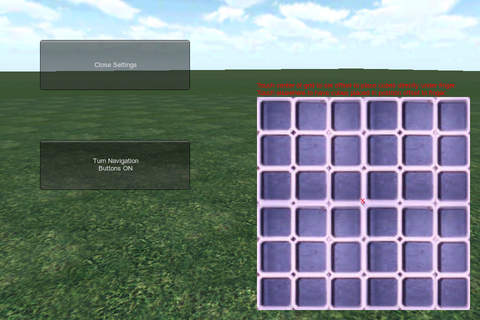Castle Cubes app for iPhone and iPad
Developer: Douglas Thorpe
First release : 18 Dec 2010
App size: 20.61 Mb
New: Camera Button! Construct your castle with cube blocks. Play in single player mode, or with others in multiplayer mode via Game Center. Objective is to create cube structures, such as castles. After building a cube structure you can enter the explosions/physics simulation mode and blow things up.
INSTRUCTIONS:
To start select either a single player or multiplayer game.
There are three methods of adding cubes to your construction. First, the Arrow buttons will add cubes in the direction desired from your last cube placement for quick building. Second, tap the joystick control to place a cube at the center of the screen. Third, you can touch and drag to place a cube for precision placement (cube appears to the left of your finger now, which can be adjusted in settings).
Explosions Note: As an experiment I decided to add explosions. To enter the Explosions Mode tap the new explosions/reset button next to the joystick. Then tap where you would like the explosions to occur (up to the maximum distance). Tapping the Explosions/Reset button again will restore your construction to its original state. When entering explosions mode you will not be able to add any new cubes until you reset. Entering Explosions mode will cause the cubes to go into a "physics simulation" state. Unstable structures may sway and/or collapse. Also, if you have a huge construction, the frame rate may drop considerably because there are too many cubes having physics simulated, overwhelming the processor. In multiplayer mode, only the devices set to Explosions will display explosions, if a device isnt in explosions mode it will not display the explosions from another player.
Use the Joystick to rotate the view. Tap the joystick to place a block. When touching and holding the joystick you can use your right finger with the arrow keys to move the view laterally up, down, right, left, forward, and back instead of adding blocks. Tip: If you rotate the view with the joystick (left or right) and use the arrow in the opposite direction you can rotate around a position or object.
Touching with 2 fingers will allow you to move the view up/down and left/right. Pinching and spreading fingers will move view forward and back. Touching with 3 fingers will allow you to rotate the view.
Undo will will undo the last cube added. The Build/Destory switch button in the lower right will switch between cube build and cube destroy modes. The Destroy mode will remove cubes from your construction instead of adding them.
The Menu button provides several options such as quitting the game, settings, instructions, saving, loading, emailing a screenshot, and voice chat microphone toggle.
In settings you can adjust the distance and direction where you would like a block placed from your finger touch, if you dont want to place blocks directly under your finger. Offset placement helps with block placement accuracy. A temporary block will appear while you move your finger around the screen to show where the cube will be placed when you lift your finger.
Color and Texture buttons allow you to change the types of cubes added.
To invite friends with Match Maker, please ensure that Game Center has its notifications on in your devices settings.
For FAQs and more information go to http://MultiPlayer3D.com/CastleCubes.htm
Latest Updates:
2.0 Ability to email pictures of construction from menu
2.1 Arrow Keys
2.2 Explosions
2.3 Joystick
2.4 Camera Button